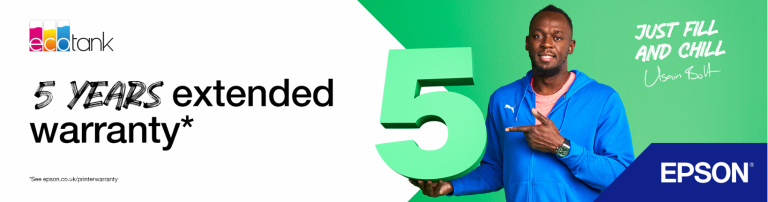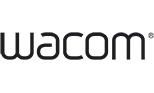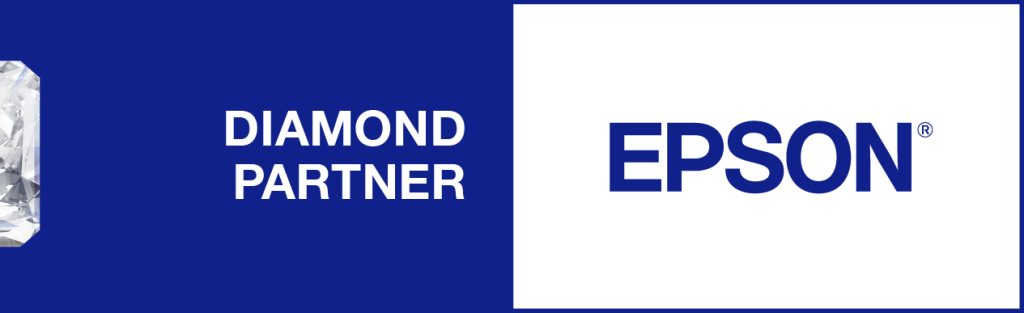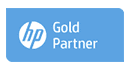Colour management is essential if you want a photograph to look as perfect in print as it does on screen. There are many tools you can purchase to manage the colour of your images, but a crucial first step in the first process is ensuring your Photoshop settings are correct.
Where to begin:
For consistent results, the best thing to do is switch of your printer’s automatic colour-management tools. Let Photoshop do the work for the printer. There are a number of colour-management options within Photoshop’s print settings. Experiment with them and see which achieves the best results for different types of image.
There are four rendering intent options:
Perceptual:
The perceptual setting delivers colours that are perceived as most natural to the human eye. It pulls back colours that are outside of the printer’s colour gamut, which can lighten or de-saturate the image. It’s most useful for printing transitions and gradients and colour transparencies. For most photographers, this is the recommended setting.
Relative colorimetric:
Relative colorimetric will aim to match colours precisely, which could mean that out-of-gamut colours are all mapped to the same colour, resulting in banding. However, it is great for printing subtle shades of the same colour, and is best used for printing digital camera and scanned images, and printing onto matte paper.
Saturation:
This setting aims to maintain the saturation of an image, which can sometimes affect colour accuracy. It’s most useful for printing vector graphics, charts and graphs, but can be effective in certain types of photos where you want the colours to really ‘pop’.
Absolute colorimetric:
We would not recommend using absolute colorimetric for photography. It is intended for reproducing specific colours in logos and graphics, and is good for proofing.
You should always carry out a small test print before wasting ink and paper on a larger print. Through trial and error with these settings, you’ll find the best one for your particular images. Choosing the right rendering intent is just the first step. In our next blog, we’ll explore Adobe RGB vs. SRGB.
Screen calibration and ICC profiles are also essential and we will be covering those in upcoming posts.![]() Check out our newly added product Remote Printer Profile Creation for accurate colour management.
Check out our newly added product Remote Printer Profile Creation for accurate colour management.
For more advice, contact us here.